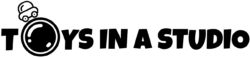When you're deciding on the best editing software for miniature figures, consider your specific needs and goals. Adobe Photoshop is a powerhouse for advanced color enhancement and texture design, while Lightroom Classic excels in precise color correction. GIMP and Corel PaintShop Pro offer robust layer management, making them strong contenders too. But what about user-friendly interfaces and advanced tools? Pixelmator Pro, Capture One Pro, and Luminar AI shine in this area. And if noise reduction and RAW processing are priorities, DxO PhotoLab and ON1 Photo RAW stand out. So, which software aligns best with your workflow?
Key Takeaways
- Adobe Photoshop: Best for advanced color adjustments, removing imperfections, and adding custom textures for realistic details.
- Lightroom Classic: Ideal for enhancing colors, adjusting white balance, and fine-tuning exposure for vibrant miniature figures.
- GIMP: Excellent for detailed adjustments, blemish removal, and layer management with a robust, open-source platform.
- Affinity Photo: Offers professional-grade tools, non-destructive editing, and advanced retouching at an affordable price.
- DxO PhotoLab: Provides superior color correction, noise reduction, and detailed enhancements with AI-powered technology.
Adobe Photoshop
Adobe Photoshop is one of the best tools for editing miniature figures, providing a wide range of features to enhance your models. You can start by adjusting the colors to make them more vibrant. Use the Hue/Saturation tool to tweak specific color ranges, ensuring your figures pop. Don't forget about the Clone Stamp tool, which lets you remove any imperfections or unwanted elements from your photos. Additionally, freely available software like Photoshop Express can also be useful if you are on a budget.
Next, you can use layers to add depth and dimension. By creating multiple layers, you can apply different effects and adjustments without altering the original image. This flexibility allows you to experiment and perfect your edits. For fine details, zoom in and use the Brush tool to touch up small areas with precision.
One of Photoshop's standout features is its ability to create custom textures. You can design and apply unique textures to give your miniature figures a realistic look. Furthermore, the Liquify tool helps you refine shapes and proportions, ensuring your models look just right.
Lightroom Classic
In Lightroom Classic, you'll find essential tools for color correction that can make your miniature figures pop with vibrant hues. Adjust the sliders to enhance details and bring out the intricate features of your models. Using these tips, you can transform your figures from ordinary to extraordinary with just a few clicks. For a peaceful look, consider using muted tones and solid colors to create a serene atmosphere
Color Correction Essentials
Mastering color correction is crucial for bringing your miniature figures to life, and Lightroom Classic offers a suite of powerful tools to do just that. Start with the Basic panel, where you can adjust white balance, exposure, contrast, and saturation. Use the Temperature and Tint sliders to achieve the perfect color tone. If your photo feels too warm or cool, these sliders will help you find the right balance.
Next, plunge into the Tone Curve panel. This tool allows you to fine-tune the highlights, midtones, and shadows. By manipulating the curve, you can add depth and dimension to your figures, making them pop against any background.
Don't forget the HSL (Hue, Saturation, Luminance) panel. This is where you can target specific colors in your image. For example, if your figure's cloak needs to be more vibrant, adjust the Saturation slider for that particular hue. This guarantees each color stands out just as you envisioned.
Lastly, use the Color Grading panel to add creative color effects to the shadows, midtones, and highlights. This is particularly useful if you want to create a specific mood or atmosphere. With these tools, your miniature figures will truly come to life.
Detail Enhancement Tips
To elevate your miniature figures to the next level, focusing on detail enhancement is crucial. In Lightroom Classic, start by adjusting the Clarity slider. Increasing Clarity enhances mid-tone contrast, making fine details pop without overdoing it. Be cautious, though—too much Clarity can make your figures look harsh.
Next, move to the Sharpening section under the Detail panel. Set the Amount to around 70-80, and keep the Radius low, around 0.8. This sharpens the intricate details without introducing noise. Use the Masking slider to target only the edges; hold the Alt key while dragging to see the areas being affected.
Don't forget the Texture slider. Unlike Clarity, Texture enhances fine details without affecting the overall contrast too much. A moderate boost here can bring out the delicate features of your miniature figures.
GIMP
When it comes to editing software for miniature figures, GIMP stands out as a powerful and versatile tool. It's a free, open-source alternative to pricier options, making it accessible for hobbyists on a budget. You can use GIMP to fine-tune the details of your miniature photos, from adjusting brightness and contrast to removing unwanted blemishes. With its robust layer management system, you can work on different aspects of your image without affecting the entire picture.
One of GIMP's strengths is its customizable interface. You can tailor the workspace to fit your needs, which is handy when you're focusing on the tiny details of your figures. Its wide array of brushes and filters allows you to enhance textures and colors, bringing out the intricate aspects of your miniatures. GIMP also supports various file formats, ensuring compatibility with other software you might use. The layer management system is robust, letting you work on different aspects of your image without affecting the entire picture. Plus, the community support is exceptional; you'll find plenty of tutorials and plugins that can extend GIMP's capabilities.
If you're looking to elevate your miniature photography, GIMP provides the tools you need without breaking the bank. With practice, you'll master the art of digital touch-ups, making your miniature figures shine
Corel PaintShop Pro
Corel PaintShop Pro offers a thorough suite of tools tailored for those serious about their miniature figure photography. You'll find its user-friendly interface easy to navigate, even if you're new to photo editing. The software's extensive range of features lets you perform everything from basic adjustments to advanced photo manipulations. One standout feature is the SmartClone tool, which allows you to seamlessly blend parts of your photos together. This can be incredibly useful when you're trying to perfect the tiny details on your miniatures. You can also use the selection tools to fine-tune specific areas without affecting the whole image, ensuring that each miniature looks its best.
PaintShop Pro's RAW image processing is another strong point. It allows you to edit high-resolution photos of your miniatures, preserving every intricate detail. The software also offers various brushes and textures, letting you enhance your miniatures creatively. If you're working with batch processing, PaintShop Pro simplifies it. You can apply the same edits to multiple images at once, saving you valuable time. Overall, Corel PaintShop Pro provides an all-encompassing and efficient solution for miniature figure enthusiasts.
Affinity Photo
Affinity Photo stands out as a powerful and affordable option for editing miniature figure photography. If you're looking to enhance your miniature figures, Affinity Photo offers a vast array of professional-grade tools without breaking the bank. It's user-friendly and doesn't compromise on features, making it a fantastic choice for both beginners and advanced users. The software's capabilities are comparable to those used in professional settings, similar to the setup used to photograph the teapot girl figurine.
With Affinity Photo, you can achieve stunning results thanks to its robust capabilities:
- Non-destructive editing: This allows you to experiment freely, knowing you can always revert to the original image.
- Advanced selection tools: These help you precisely isolate and edit specific parts of your miniatures, ensuring no detail is overlooked.
- Layer management: By organizing your work into layers, you can easily make adjustments and apply effects without affecting other parts of your image.
- Comprehensive retouching tools: From cloning to blemish removal, you've got everything you need to perfect your miniature figures.
Moreover, Affinity Photo supports RAW editing, ensuring the highest quality for your images. Whether you're adjusting lighting, enhancing colors, or adding intricate details, Affinity Photo has you covered. It's a versatile tool that's both powerful and accessible, perfect for bringing your miniature figures to life
Pixelmator Pro
When you use Pixelmator Pro for editing miniature figures, you'll appreciate its user-friendly interface that makes complex tasks simple. The advanced editing tools provide precision and flexibility, perfect for enhancing tiny details. Plus, its seamless integration with macOS guarantees smooth performance and efficient workflow.
User-Friendly Interface
Browsing through Pixelmator Pro feels like a breeze, thanks to its user-friendly interface. Right from the start, you'll notice how intuitive and straightforward it is. You don't have to be a tech wizard to figure things out. The layout is clean and organized, making it easy for you to find the tools you need and start editing your miniature figures immediately.
Pixelmator Pro's interface stands out with features such as:
- Drag-and-drop simplicity: Just drag your photos into the workspace, and you're ready to go. No complicated importing process.
- Customizable workspace: Tailor the interface to fit your workflow by rearranging panels and tools to suit your preferences.
- Non-intrusive design: The sleek design confirms that tools and menus don't overwhelm your screen, keeping your focus on your miniature figures.
- Helpful tutorials: If you ever get stuck, built-in tutorials are just a click away, guiding you through different features and techniques.
With these user-friendly features, you'll find yourself spending less time figuring out how to use the software and more time perfecting your miniature figures. Pixelmator Pro makes the editing process smooth and enjoyable for users of all skill levels.
Advanced Editing Tools
Beyond its user-friendly interface, Pixelmator Pro offers a suite of advanced editing tools that can transform your miniature figures with professional precision. You'll find tools like the Repair tool, which lets you remove imperfections seamlessly. Whether it's a tiny scratch or a paint smudge, you can make your figures look flawless with just a few clicks.
The Color Adjustments panel is another powerhouse. You can fine-tune hues, saturation, and brightness to bring out the intricate details of your miniatures. This tool guarantees your figures pop with vibrant, true-to-life colors.
Pixelmator Pro also features advanced layering capabilities. You can work with multiple layers to add shadows, highlights, and other effects without altering the original image. This non-destructive editing process means you can experiment freely and achieve the perfect look.
With its precision selection tools, you can isolate even the smallest sections of your figures. This allows for detailed edits and enhancements to specific areas, making your miniatures stand out even more.
Lastly, the machine learning-powered enhancement tools can automatically improve your images. They analyze your figures and apply adjustments that elevate your work to a professional level.
Integration With Macos
Seamlessly integrating with macOS, Pixelmator Pro leverages the full power of your Apple ecosystem to enhance your editing experience. You'll find it incredibly intuitive, thanks to its deep integration with macOS technologies. Whether you're fine-tuning the details on your miniature figures or applying complex effects, Pixelmator Pro guarantees you get the most out of your Mac.
Pixelmator Pro stands out when it comes to macOS integration:
- Performance Optimization: Pixelmator Pro uses Metal, Apple's graphics technology, to deliver blazingly fast performance, making real-time editing smooth and responsive.
- Touch Bar Support: If you're using a MacBook Pro with a Touch Bar, you'll appreciate Pixelmator Pro's dynamic controls that simplify access to tools and functions.
- iCloud Sync: Automatically sync your projects across all your Apple devices, certifying you can pick up where you left off, whether you're on your Mac, iPad, or iPhone.
- Native macOS Features: The app supports macOS features like Split View, Full-Screen Mode, and Dark Mode, allowing you to customize your workspace for maximum productivity.
With these integrations, Pixelmator Pro not only enhances your editing workflow but also maximizes the capabilities of your macOS environment.
Capture One Pro
When it comes to enhancing your miniature figure photography, Capture One Pro stands out as a robust and versatile editing software. This program offers a wealth of features that can elevate your tiny masterpieces to new heights. You'll appreciate its exceptional color grading tools, which are perfect for bringing out the intricate details and vivid hues in your miniatures.
Capture One Pro's tethered shooting functionality is a game-changer. It allows you to connect your camera directly to your computer, so you can see and adjust your shots in real time. This feature guarantees that you capture the perfect image right from the start, reducing the need for extensive post-processing.
Moreover, its customizable interface lets you tailor the workspace to fit your specific needs. You can organize tools and panels in a way that maximizes your workflow efficiency. The software's advanced masking features also give you precise control over your edits, allowing for meticulous adjustments that highlight the fine details of your figures.
DxO PhotoLab
With DxO PhotoLab, you'll benefit from advanced noise reduction that keeps your miniature figures looking sharp and clear. Its precise color correction tools let you fine-tune every tiny detail, ensuring your figures look their best. You'll quickly see how these features can elevate your editing process.
Advanced Noise Reduction
DxO PhotoLab's advanced noise reduction feature is a game-changer for miniature figure photography. When you're capturing tiny details, even a small amount of noise can ruin the shot. Luckily, DxO PhotoLab offers one of the best noise reduction tools out there, making your miniatures look crisp and clean.
With DxO PhotoLab, you can:
- Eliminate Graininess: Smooth out the image without losing essential details.
- Enhance Texture: Maintain the intricate textures of your miniatures, ensuring every brushstroke stands out.
- Improve Low-Light Shots: Take clear photos even in poor lighting conditions, reducing the need for extra lighting setups.
- Control Strength: Adjust the noise reduction intensity to match your specific needs, giving you full control over the final output.
The software's DeepPRIME technology uses AI to analyze and reduce noise while preserving details, making your miniature figures look their best. It's perfect for those late-night photo sessions where lighting isn't ideal. Plus, it's user-friendly—just a few clicks and you're done. By incorporating DxO PhotoLab into your workflow, you'll take your miniature photography to the next level, showcasing your figures in the best possible light.
Precise Color Correction
Capturing the true colors of your miniature figures can be challenging, but precise color correction in DxO PhotoLab makes it a breeze. This powerful software offers advanced tools that allow you to fine-tune hues, saturation, and luminance to match the real-life palette of your miniatures. You'll find the selective color adjustment feature particularly useful, as it lets you target specific colors without affecting the entire image.
DxO PhotoLab's unique Smart Lighting technology enhances shadow and highlight details, ensuring that every tiny brushstroke on your figures gets its deserved attention. By utilizing the software's white balance correction, you can quickly neutralize unwanted color casts, making sure your figures look as they do in person.
Additionally, the software includes a ColorWheel tool, which provides an intuitive way to adjust and harmonize colors. You can easily isolate and tweak individual colors, ensuring that even the most intricate details of your miniatures stand out vividly.
ON1 Photo RAW
When diving into the world of editing software for miniature figures, ON1 Photo RAW stands out as a robust choice. It offers an exhaustive suite of tools that can enhance your miniature photos with precision and ease. Whether you're adjusting colors, fine-tuning details, or adding creative effects, ON1 Photo RAW provides a user-friendly interface that makes the editing process smooth and efficient.
One of the key advantages of ON1 Photo RAW is its ability to handle raw image files without slowing down your workflow. This means you can retain the highest quality of your images while making significant edits. Additionally, the software's AI-powered tools simplify complex editing tasks, allowing you to achieve professional results without needing extensive experience.
Non-destructive editing: Make changes to your images without permanently altering the original files.
AI Match and AI Auto: Quickly enhance your photos with intelligent adjustments that mimic the look of your camera's settings.
Customizable presets: Save time with one-click effects and styles that you can tailor to your specific needs.
Advanced masking tools: Precisely select and edit intricate areas of your miniature figures.
With ON1 Photo RAW, you'll find a powerful ally in perfecting your miniature photography.
Luminar AI
Embracing the power of artificial intelligence, Luminar AI offers a revolutionary approach to editing miniature figure photos. You'll find it remarkably intuitive, making complex edits feel like a breeze. The AI-driven tools are designed to enhance every detail of your miniature figures without needing extensive manual adjustments.
One of Luminar AI's standout features is its AI Sky Replacement. If you've ever wished for a perfect background for your miniature scenes, this tool lets you swap out dull skies with stunning alternatives in just a few clicks. It's perfect for adding drama and depth to your photos.
You'll also appreciate the AI Structure tool, which smartly enhances details and textures. This is particularly useful for miniature figures, where intricate details are key. It enhances the figures' sharpness without making the background look overly processed.
Moreover, Luminar AI's Portrait Bokeh AI can help you create professional-looking depth of field effects. This feature automatically detects subjects and applies a beautiful background blur, making your miniatures stand out.
In essence, Luminar AI combines ease of use with powerful AI-driven features, making it an excellent choice for anyone looking to elevate their miniature figure photography.
At a Glance
When choosing the best editing software for your miniature figure photos, it really boils down to your specific needs. If you need advanced tools, go with Adobe Photoshop. For precise color correction, try Lightroom Classic or DxO PhotoLab. GIMP, Corel PaintShop Pro, and Affinity Photo are great for robust editing. User-friendly options like Pixelmator Pro, Capture One Pro, and Luminar AI offer advanced tools without a steep learning curve. For exceptional noise reduction, DxO PhotoLab and ON1 Photo RAW are unbeatable. When it comes to editing software for miniature figure photos, it’s also important to consider the range of essential camera angles that you typically shoot from. Some software may specialize in enhancing close-up shots, while others may be better suited for capturing a wider range of angles. It’s worth experimenting with a few different options to see which one best complements your photography style and the types of figures you typically shoot. Ultimately, the best editing software for you will depend on your individual shooting and editing preferences.