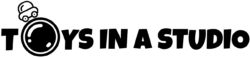When you're aiming to create stunning toy portraits, the choice of editing software is vital. Options like Adobe Photoshop and Lightroom Classic offer unmatched precision, while Capture One Pro and Affinity Photo provide unique features that might align perfectly with your needs. Free alternatives like GIMP and the AI-driven Luminar AI also bring powerful capabilities to the table. Each software has its own strengths and weaknesses, but which one truly stands out for toy photography? Let's explore how these tools can transform your toy portraits from ordinary to extraordinary. When it comes to creating the best miniature backgrounds for your toy portraits, Adobe Photoshop stands out as a top choice with its advanced editing and compositing capabilities. On the other hand, Affinity Photo is known for its intuitive interface and powerful tools that make it a great option for creating stunning toy backgrounds. Additionally, Capture One Pro’s precise color grading and editing tools can also help in achieving the best miniature backgrounds for your toy photography.
Key Takeaways
- Adobe Photoshop and Lightroom offer powerful layer management, selection tools, and presets for detailed and efficient toy photo editing.
- Capture One Pro provides exceptional color grading, HDR tools, and precision masking for professional-quality toy portraits.
- Affinity Photo is a budget-friendly option with non-destructive layers and comprehensive editing features for enhancing toy photos.
- GIMP is a free, open-source software with extensive toolkits and powerful selection tools, ideal for high-quality toy photo editing.
- Luminar AI and DxO PhotoLab use AI-driven enhancements and advanced RAW processing to effortlessly transform toy photos into stunning artworks.
Adobe Photoshop
When it comes to editing software for toy portraits, Adobe Photoshop stands out as a powerful and versatile tool. You can achieve remarkable results by leveraging its extensive range of features. Start by using the layer system to manage different elements of your toy photos. This allows you to adjust individual parts without affecting the entire image. Additionally, Adobe Lightroom can complement Photoshop by offering robust organizational capabilities alongside powerful editing tools.
Photoshop's selection tools, like the Quick Selection and Magic Wand, make isolating your toy subject a breeze. Once isolated, you can enhance colors, adjust brightness, and even add shadows or highlights to bring your toy to life. The Clone Stamp and Healing Brush tools are perfect for removing unwanted blemishes or background distractions.
Don't forget to explore Photoshop's filters and effects. Applying a subtle vignette, for instance, can draw attention to your toy while adding depth to the image. Adjusting the levels or curves can help you perfect the contrast and exposure, ensuring every detail pops
Lightroom Classic
When editing toy portraits, Lightroom Classic offers powerful adjustment tools that let you fine-tune every detail. Whether you're capturing the Angry Girl Pose or another popular stance, you'll also love its wide array of presets and filters that can transform your images with just a click. Whether you're enhancing colors or adding creative effects, Lightroom Classic makes the process simple and efficient
Powerful Adjustment Tools
Lightroom Classic offers a suite of powerful adjustment tools that can transform your toy portraits with ease. You can start with the Basic panel, where you can fine-tune exposure, contrast, highlights, and shadows. Adjusting these settings helps you bring out the intricate details of your toys, making each element pop.
Next, plunge into the Tone Curve to gain more control over the brightness and contrast levels. This tool allows you to make precise adjustments to specific tonal regions, giving your toy portraits that professional finish. If you want to tweak colors, the HSL/Color panel is invaluable. Here, you can adjust the hue, saturation, and luminance of individual colors to achieve the perfect look.
The Detail panel is your go-to for sharpening and noise reduction. Enhancing sharpness confirms that every tiny feature of your toys is clear, while noise reduction helps maintain a clean, polished look. Don't forget about the Masking tools, like the Graduated Filter, Radial Filter, and Adjustment Brush. These tools let you apply adjustments to specific areas, allowing for even greater precision.
Presets and Filters
Presets and filters in Lightroom Classic offer a quick and efficient way to enhance your toy portraits, saving you time while achieving stunning results. With just a few clicks, you can apply a variety of styles that instantly transform your photos. Whether you're aiming for a vintage look, a vibrant pop of color, or a soft, dreamy effect, Lightroom's extensive library of presets has you covered.
To get started, import your toy portrait into Lightroom Classic. Navigate to the Develop module, where you'll find the Presets panel on the left. Here, you can explore a wide range of built-in presets, or even download and import custom ones from various online sources. Applying a preset is as simple as clicking on it, instantly applying a series of adjustments to your photo.
Filters, on the other hand, allow you to fine-tune specific areas of your image. Use graduated and radial filters to enhance backgrounds or highlight particular details on your toy. For example, you can darken the edges to draw attention to the toy's face or add a soft glow to create an ethereal effect. Combining presets and filters gives you the flexibility to create truly unique and mesmerizing toy portraits.
Capture One Pro
Capture One Pro stands out as a powerful editing tool for toy portraits, offering advanced features that cater to both professionals and enthusiasts. You'll appreciate its exceptional color grading capabilities, which allow you to fine-tune hues and tones to bring out the intricate details of your toy subjects. Experimenting with light and shadow can be enhanced with its high dynamic range (HDR) tools, ensuring every tiny feature is captured vividly, from the smallest textures to the subtlest shadows.
With Capture One Pro, you can take advantage of its robust layer functionality. This lets you apply edits selectively, making it easier to highlight specific areas without affecting the entire image. The precision masking tools are especially useful for isolating individual elements, letting you focus on perfecting each part of your toy portrait.
Beyond its powerful editing features, Capture One Pro also supports tethered shooting. This means you can connect your camera directly to the software for real-time adjustments and instant previews, streamlining your workflow. The customizable interface helps you set up your workspace exactly the way you like it, ensuring an efficient and enjoyable editing process.
In short, Capture One Pro provides an all-encompassing suite of tools that make it easier to create stunning, professional-quality toy portraits
Affinity Photo
Affinity Photo is a versatile and cost-effective editing software that has gained a solid reputation among toy photography enthusiasts and professionals alike. If you're looking for a powerful tool without breaking the bank, this might be your best bet. It offers a one-time purchase model, which means no recurring subscription fees.
With its exhaustive range of features, you can seamlessly blend, retouch, and enhance your toy portraits. The software supports high-resolution editing, ensuring every tiny detail in your toy photos stands out. You'll appreciate the non-destructive layers feature, allowing you to experiment without fear of permanently altering your original image.
Affinity Photo excels in RAW image processing, giving you complete control over your shots. The customizable workspace is another plus, letting you tailor the interface to suit your workflow. The software also supports PSD files, making it easy to switch between Affinity and other editing programs if needed.
Additionally, the software's inpainting brush and frequency separation tools are perfect for fixing imperfections. Whether you're removing dust or enhancing textures, these features make your toy portraits shine. If you want professional-grade results without the hefty price tag, Affinity Photo is a solid choice.
GIMP
When you're looking for powerful editing features without breaking the bank, GIMP is your go-to software. It's free and open source, making it accessible for anyone wanting to enhance their toy portraits. You'll find a range of tools that rival even the most expensive programs.
Powerful Editing Features
GIMP, an acronym for GNU Image Manipulation Program, offers a plethora of powerful editing features that can take your toy portraits to the next level. With its extensive toolkit, you'll find everything from basic adjustments to advanced editing capabilities. The Layers feature allows you to work non-destructively, giving you the freedom to experiment without ruining your original image. You can create stunning effects by blending different layers, adding shadows, or highlighting specific details.
The software's selection tools are incredibly precise. Whether you need to isolate a toy from its background or apply targeted edits, GIMP's various selection methods, like the Free Select and Paths tool, make it easy. You can also refine your selections with feathering and anti-aliasing.
GIMP's color correction tools are exceptional. Adjust brightness, contrast, and saturation to make your toy portraits pop. Use the Curves and Levels tools for more detailed tonal adjustments, ensuring every element of your image looks perfect.
Don't overlook GIMP's extensive library of plugins and filters. From blur effects to artistic renderings, these add-ons can enhance your photographs in countless ways. With GIMP, you have all the tools needed to create professional-quality toy portraits.
Free and Open Source
For those seeking a cost-effective yet powerful solution for editing toy portraits, free and open-source software like GIMP is an excellent choice. GIMP, or GNU Image Manipulation Program, offers a robust set of tools that can compete with many paid options. You'll find that its extensive features allow you to enhance the details of your toy portraits with precision.
When you plunge into GIMP, you'll appreciate its exhaustive toolkit. This includes layers, masks, and customizable brushes, which are essential for detailed editing. You can also use GIMP's advanced color correction tools to make your toy portraits pop.
What's great about GIMP is its adaptability. Being open-source, it's constantly updated by a community of developers who are passionate about improving the software. You can even add plugins to expand its capabilities further, tailoring GIMP to fit your specific needs.
Don't worry about ease of use; GIMP offers various tutorials and a supportive online community to help you get started. Whether you're a beginner or a seasoned editor, you'll find GIMP to be a reliable and versatile tool for creating stunning toy portraits without breaking the bank.
Luminar AI
Luminar AI stands out as a powerful tool for editing toy portraits, offering intuitive features that cater to both beginners and experienced users. With its AI-driven enhancements, you can easily transform your toy photos into stunning works of art without needing extensive technical knowledge. The interface is user-friendly, allowing you to dive right in and start experimenting with various effects and adjustments.
One of the standout features of Luminar AI is its ability to automatically analyze your photos and suggest enhancements. This is particularly useful for toy photography, where fine details and vibrant colors are vital. You'll find that the software's AI capabilities save you time while delivering professional-quality results.
Key features include:
- AI Sky Replacement: Swap out dull skies for dramatic, colorful ones in just a few clicks.
- Portrait Enhancer: Fine-tune facial features and skin tones, even on toy figures, to bring them to life.
- Structure AI: Enhance details and textures without making the image look overly processed.
- Templates: Use pre-designed templates to quickly apply a cohesive look to your entire photo set.
Using Luminar AI, you'll find that creating eye-catching toy portraits has never been easier or more enjoyable.
DxO PhotoLab
DxO PhotoLab is another excellent option for editing toy portraits, delivering advanced features that cater to photographers seeking high-quality results. With DxO PhotoLab, you can take advantage of its exceptional RAW processing capabilities, ensuring your toy portraits maintain vibrant colors and sharp details. The software's automatic lens and camera corrections also help remove any distortions, giving your images a polished, professional look.
One standout feature is the U Point technology, allowing you to make precise adjustments to specific areas of your photo without affecting the entire image. This is particularly useful for making your toy subjects pop against their backgrounds. Additionally, DxO's noise reduction tool, PRIME, excels in maintaining image clarity while reducing unwanted grain, even in low-light conditions.
You'll also appreciate the customizable workspace, which lets you streamline your editing process by arranging tools and panels to fit your workflow. And if you're concerned about managing your photo library, DxO PhotoLab has a robust organization system that makes it easy to sort and find your toy portraits quickly. Overall, DxO PhotoLab provides an all-encompassing suite of tools to elevate your toy photography to the next level.
Corel PaintShop Pro
Have you ever wondered how to add a touch of creativity to your toy portraits? Corel PaintShop Pro might just be the tool you need. This software offers a range of features that make it easy to transform your ordinary toy photos into stunning works of art.
One of the standout features is its user-friendly interface, which allows even beginners to navigate through its numerous tools with ease. You can leverage the SmartClone tool to seamlessly blend parts of an image, making it perfect for creating unique toy scenes. The software's AI-powered tools like AI Artifact Removal and AI Denoise can enhance your images by removing unwanted artifacts and noise, ensuring your toy portraits look crisp and professional.
Here are some key features you'll find in Corel PaintShop Pro:
- SmartClone Tool: Blend parts of an image seamlessly.
- AI Artifact Removal: Automatically remove unwanted artifacts.
- AI Denoise: Reduce noise for clearer images.
- User-Friendly Interface: Navigate through tools easily, even as a beginner.
With Corel PaintShop Pro, you've got a reliable and versatile tool that can take your toy photography to the next level. Give it a try and watch your creativity come to life!
At a Glance
You've got an array of powerful tools at your fingertips to turn your toy portraits into masterpieces. Whether you choose Adobe Photoshop, Lightroom Classic, Capture One Pro, Affinity Photo, GIMP, Luminar AI, DxO PhotoLab, or Corel PaintShop Pro, each offers unique features to enhance your creativity. Don't hesitate to explore and experiment with these top editing software options—your toy portraits will never look the same again! Happy editing!